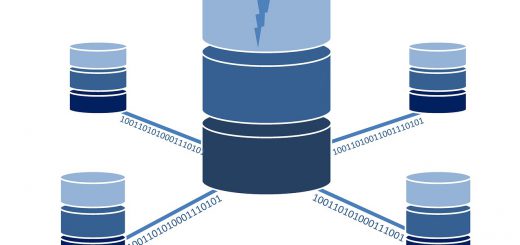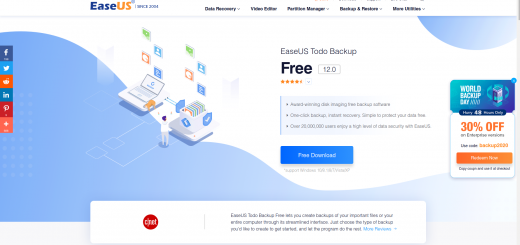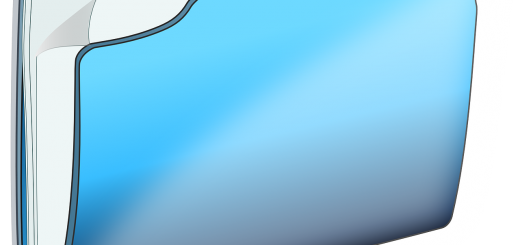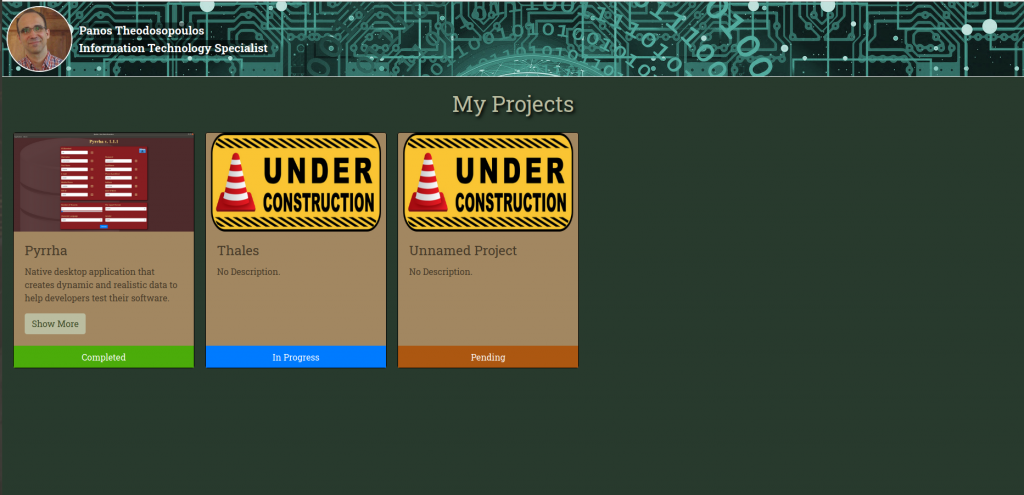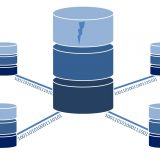How to use Pyrrha (random user data generator)
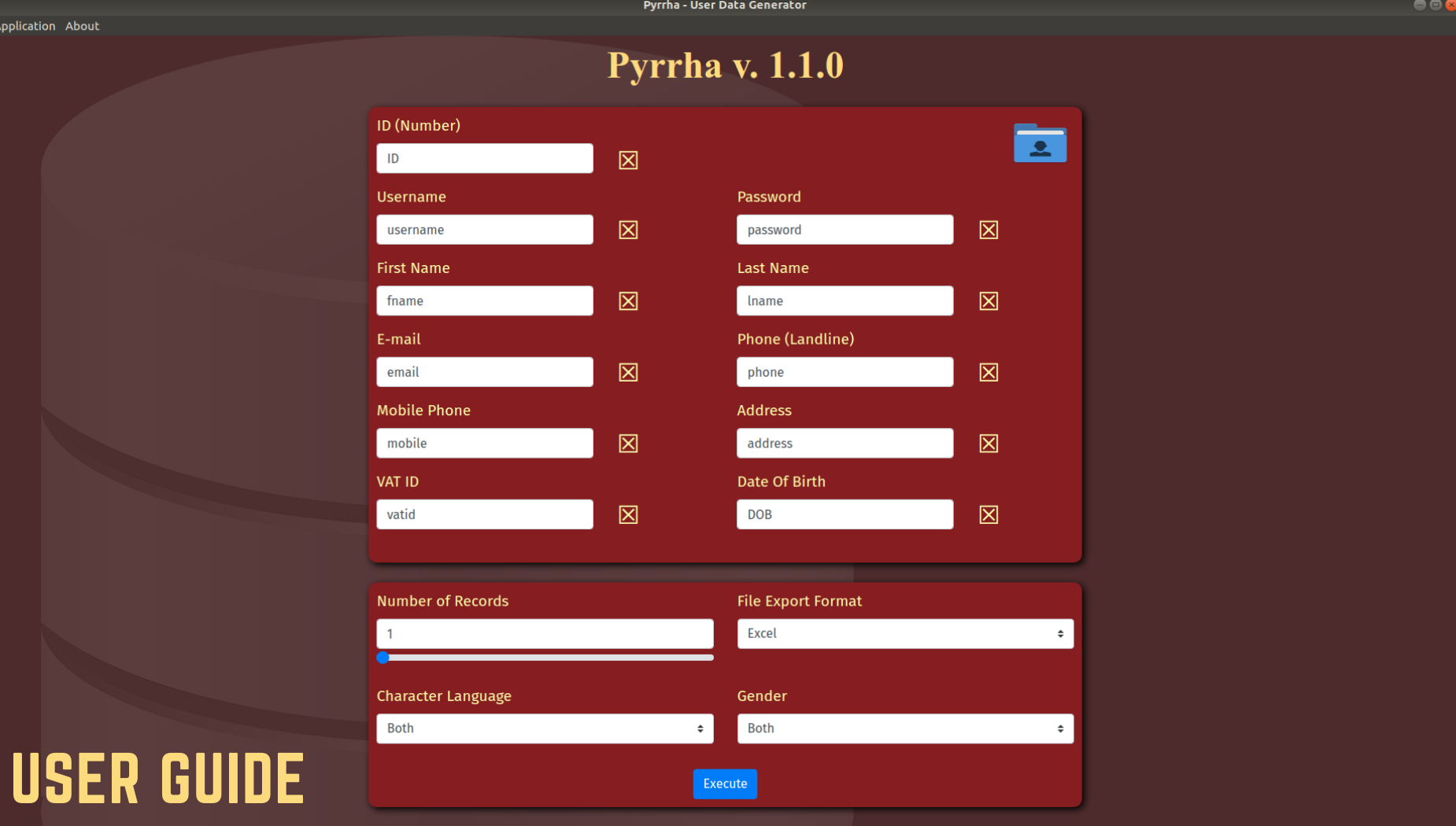
Pyrrha is a native desktop application that creates dynamic and realistic data to help developers test their software. It also provides other IT professionals, such as system administrators, the opportunity to try out different scenarios for their company’s network infrastructure (databases, active directories, etc.) on a test server without using actual employee data.
You can download the program and find instructions on how to run it by clicking on this link: https://pantheoits.github.io/myprojects/#pyrrha
Now, after you run the program, you will see that the user interface is divided into two sections.
- The upper section. This section consists of all the fields (personal data like name, address, phone etc.) you need to use to create your virtual people/employees. Any field can be disabled if you don’t want a specific kind of information. All of them are enabled when Pyrrha starts.
- The lower section. This section consists of several configuration options.
- Number of Records. The number of virtual people/employees you want to create.
- Character Language. The language character sets the program supports.
- File Export Format. The file format (Excel, XML, SQL etc.) of the exported file.
- Gender. The gender of the created people. Their names will be affected with your choice.
Working with the data fields
You can disable any field you don’t need by clicking the small box with the “X” inside it on the right of the field. When you click it, the field will disappear and the “X” inside the small box will become “✓”. If you change your mind, click on the box again and the field will reappear.
You can change the name of any field (max 20 characters). Just click on the field box and type the name you want (Yes, don’t use double quotes on field names, you know that).
Configuration options
- Use the slider to select the number of records or type the exact number in the text box above the slider (max 10.000 records).
- Select from the drop-down menu the character set for the language you want the records to appear. Choose “Greek”, “Latin”, or “Both”.
- Select the file export format. There are five supported formats (Excel, XML, SQL, CSV, JSON) you can choose from depending on your needs.
- Select the gender of the people you want to create. “Male”, “Female” or “Both” are the valid options.